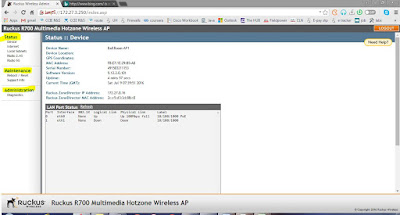The network administrator needs to address seven LANs. RIP version 1 is the only routing protocol in use on the network and subnet-zero is not being used. What is the maximum number of usable IP addresses that can be supported on each LAN if the organization is using one class C address block?
A. 6
B. 8
C. 14
D. 16
E. 30
F. 32
Answer : E
Explaination:
We need 7 LANs also subnet-zero (1st subnet must be not be included). So we need 7 subnets, then the appropriate mask will be 255.255.255.224.
For example: assume that our IP address will be on 192.168.100.0 network. Then the subnet would be
- 192.168.100.0
- 192.168.100.32
- 192.168.100.64
- 192.168.100.96
- 192.168.100.128
- 192.168.100.160
- 192.168.100.192
- 192.168.100.224
For each subnet it will have 30 usable ip addresses.
Refer to the question, the below is the topology of the network 7 network
Explanation
“The network administrator needs to address seven LANs” means we have 7 subnets < 8 = 23, so we need to borrow 3 bits from the host part (to create 8 subnets). But the title said “subnet 0 is not being used”, we cannot use the first so in fact we only have 8 – 1 = 7 subnets. We are using class C address block which has 8 bits 0 (the default subnet mask of class C is 255.255.255.0), so the number of bit 0 left is 8 – 3 = 5. Therefore the hosts per subnet will be 25 – 2 = 30 -> E is correct.
Note: There was some confusion here. The title only said “subnet 0 is not being used”, but it did not mention that the command “no ip subnet-zero” is used. Maybe that means we can still use the last subnet (called the All-Ones subnet). In other words, maybe the title implied that “the subnet 0 can be used but the network administrator ignored it for safe”. Thus the last subnet can still be used.
Packet tracker LAB
In order to have 7 subnet 7 IP address in router interface. We need to install external Module card in router. Below is the step by step guide on how to achieve this LAB to work successfully.
Step 1 (Adding extra network module in Router 2811)
Drag and drop HWIC-4ESW to the free slot. I added 3 cards. So total 12 Network Interface will be available. Make sure power off the router before adding the module. Drag and drop HWIC-4ESW to the free slot. I added 3 cards. So total 12 Interface Network Port available to use now.
Step 2 (Assign IP Address to the newly install module)
RouterB(config)#int fa0/3/3
RouterB(config-if)#ip add
^
% Invalid input detected at '^' marker.
We cannot assign give IP address to HWIC-4ESW. Because it only support Layer 2. Like a switch port. You cannot assign IP. So what can we do as a workaround is… ???
1. Create VLAN and Interface VLAN and IP address in Router.
2. Assign VLAN to each interface to take effect.
Config Example
2811# vlan database
2811(vlan)# vlan 2
2811(vlan)# exit
Read More continues below…
int vlan 2
ip address 192.168.100.33 255.255.255.224
and then assign the interface into that vlan
int fa0/0/1
switchport access vlan 2
Step 3 (create VLAN, Interface L3 VLAN and IP assignment, Port assignment with VLAN)
RouterB#vlan database
vlan 2
vlan 3
vlan 4
vlan 5
vlan 6
vlan 7
vlan 8
exit
int FastEthernet0/1/0
switchport access vlan 2
int FastEthernet0/1/1
switchport access vlan 3
int FastEthernet0/1/2
switchport access vlan 4
int FastEthernet0/1/3
switchport access vlan 5
int FastEthernet0/2/0
switchport access vlan 6
int FastEthernet0/2/1
switchport access vlan 7
int FastEthernet0/2/2
switchport access vlan 8
int vlan 2
ip add 192.168.100.33 255.255.255.224
int vlan 3
ip add 192.168.100.65 255.255.255.224
int vlan 4
ip add 192.168.100.97 255.255.255.224
int vlan 5
ip add 192.168.100.129 255.255.255.224
int vlan 6
ip add 192.168.100.161 255.255.255.224
int vlan 7
ip add 192.168.100.193 255.255.255.224
int vlan 8
ip add 192.168.100.225 255.255.255.224
Step 4 (RIP v1 configuration)
RouterA#
router rip
network 10.0.0.0
RouterB#
router rip
network 10.0.0.0
network 192.168.100.0
Step 5 (Testing and Verification)
Now from Router A is able to ping and reach able via RIP route protocol to 192.168.100.32/27 etc 192.168.100.225/27 of RouterB seven subnet/VLAN.
RouterA show ip route will see RouterB’s subnets as a one Class C /24 as below.
R 192.168.100.0/24 [120/1] via 10.10.10.2, 00:00:14, GigabitEthernet0/0
Sh ip int bri
show ip route
show ip protocol
ping 10.10.10.2
ping 192.168.100.33
ping 192.168.100.225
sh ip route 192.168.100.225
Read More continues below…
RouterA#ping 10.10.10.2
Type escape sequence to abort.
Sending 5, 100-byte ICMP Echos to 10.10.10.2, timeout is 2 seconds:
!!!!!
Success rate is 100 percent (5/5), round-trip min/avg/max = 0/0/2 ms
RouterA#ping 192.168.100.33
Type escape sequence to abort.
Sending 5, 100-byte ICMP Echos to 192.168.100.33, timeout is 2 seconds:
!!!!!
Success rate is 100 percent (5/5), round-trip min/avg/max = 0/0/1 ms
RouterA#
RouterA#sh ip route 192.168.100.33
Routing entry for 192.168.100.0/24
Known via "rip", distance 120, metric 1
Redistributing via rip
Last update from 10.10.10.2 on GigabitEthernet0/0, 00:00:23 ago
Routing Descriptor Blocks:
* 10.10.10.2, from 10.10.10.2, 00:00:23 ago, via GigabitEthernet0/0
Route metric is 1, traffic share count is 1
Read More continues below…
Attached is the LAB and config for reference.
All the best!
YAN LINN AUNG
7-Jun-17