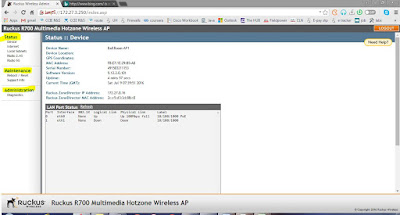Controller
Base AP to Standalone AP Configuration Step by Step Guide
Ruckus
R700 Multimedia Hotzone Wireless AP
Ruckus Wireless
Tech author: Yan Linn
Default IP: 192.168.0.1
Username: super
Password: sp-admin
1.
Country
Code (After you select country code. Access Point will auto Reboot to take
effect with the Country Code Radio settings)
Management VLAN: 11
SSID: GuestRoom VLAN: 90
SSID: Singapore VLAN: 91
Factory default the Access Point. Click Reset Now. (To install Standalone
Firmware Image)
Access Point will auto Reboot.
After reboot, able to see the Upgrade under Maintenance. Local > Choose File > standalone
image.
Select the image and Click Perform Upgrade.
(you still cannot see the Radio 2.4G and 5G and Hotspot
setting under Configuration. Because of Image is still Zonebase Image.)
Access Point will auto reboot.
After successfully upgrade to Standalone Image. You can see
the Radio 2.4G and 5G and Hotspot setting under Configuration. You can
configure now.
·
Country Code
(After you select country code. Access Point
will auto Reboot to take effect with the Country Code Radio settings)
·
Wireless 2.4G and 5G (SSID, VLAN, Encryption)
Country
Code (After you select country code. Access
Point will auto Reboot to take effect with the Country Code Radio settings) It
will take effect for both 2.4G and 5G.
Updating Device Login username and password
Radio 2.4G. SSID: GuestRoom VLAN: 90
Wireless Availability:
Enabled
Radio 5G. SSID: GuestRoom VLAN: 90
Wireless Availability: Enabled
Radio 2.4G.
SSID: Singapore VLAN: 91
Wireless
Availability: Enabled
Change Ethernet Port to TRUNK
which is connected to Switch so that VLAN 90, 91 can go through.
(Switch configuration
eg. Switchport UntagPVIDonly vlan 11(MGMT), Tagged VLAN 90, 91. PVID 11(native
VLAN) )
Static IP Address for the Access Point. After changing the
MGMT IP of the AP. Change your Admin PC IP address accordingly.
Login to new MGMT IP address of AP with new username and password.
Two Ways of
Factory Resetting the AP.
·
Hard Reset (press and hold the reset button for
10 sec then release it will reset to factory)
Soft Reset
After the
Access Point is taken out from Controller. HTTPS is disabled. Only SSH is able
to access.
SSH to
access point and enable https (set https
enable).
Login as
Admin.
Username and
password is your Controller username and password. In this case (admin & admin)
Maintenance
> Reset AP to the factory default settings.